How to Export Code Signing Certificates on Mac
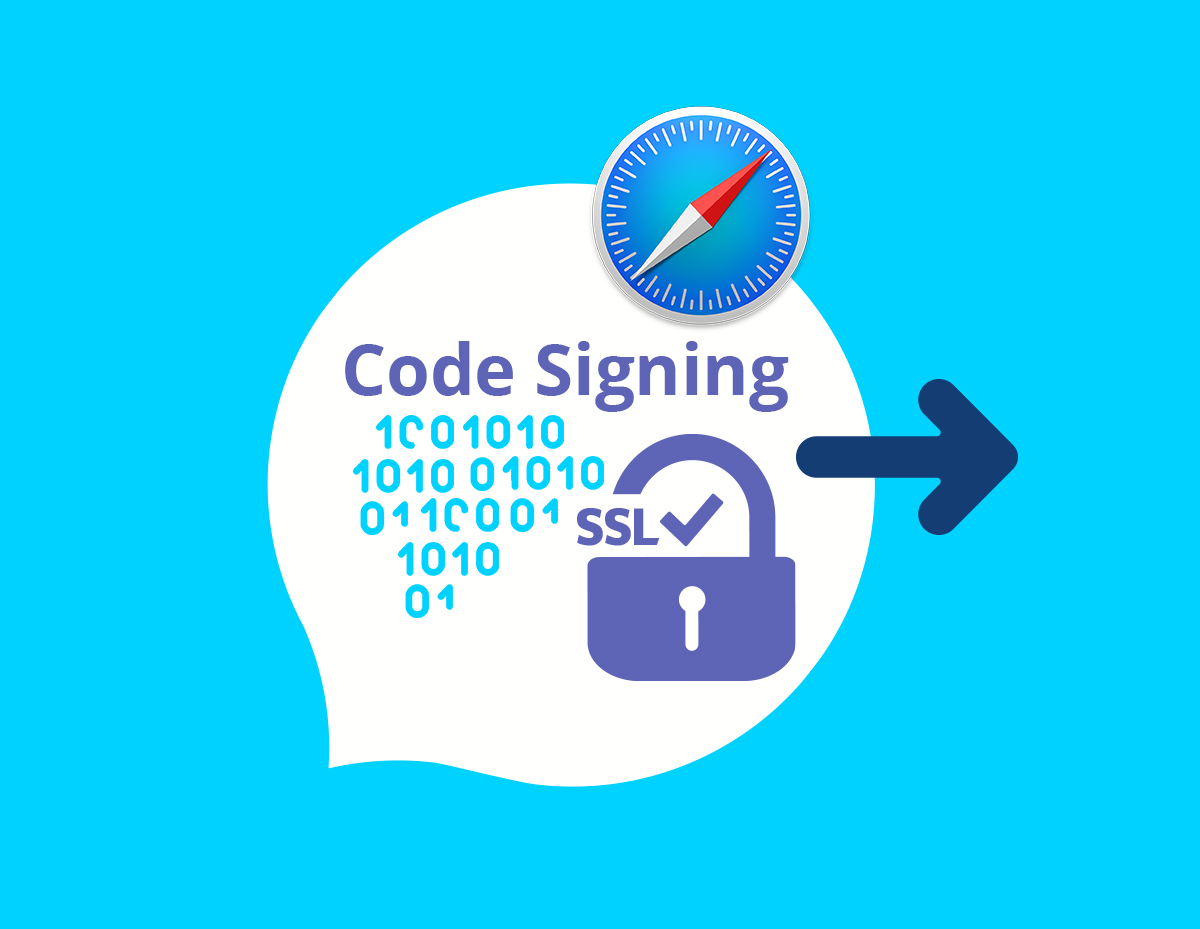
After installing the Code Signing Certificate, you will need to export it to use to sign programs. In this guide we will see how to do this.
The recommended browser for installing the Code Signing Certificate on the Mac is Safari, so we'll review it in our guide.
Exporting a Code Signing Certificate in Safari
Exporting the Code Signing Certificate in Safari is carried out as a P12 file.
- Open Keychain Access.
- In the Finder window, in the Favourites section, click Applications and then click Utilities. Then double click on Keychain Access.
- In the Keychain Access window, under Keychains, click on login and then in the Category section, click Certificates. Next, select your Code Signing certificate and Intermediate certificate (for example, Comodo RSA Code Signing CA).
- In the Keychain Access toolbar, select File> Export Items.
- In the Export window, do the following. In the File Format drop-down menu, select Personal information Exchange (.p12). The .p12 files use the same format as .pfx or PKCS12. In the Save As field, click the arrow and specify the location where the exported .p12 certificate file will be stored.
- Name the certificate and click Save.
- In the Password window, enter the password in the Password and Verify fields. Click OK.
- In the Export Key window in the Password field, enter the password from your keychain and then keychain will be able to export the private key along with the code signing certificate. Click Allow.
- Done! Your Code Signing Certificate should appear in the place that you specified when exporting. It will have the format .p12.
Please rename .p12 to .pfx and use this file for signing.





